Follow the instructions below to log in to Wi-Fi from home or other remote non-work locations.
Click the globe icon in the lower right of your laptop to connect to Wi-Fi.
Select your home or remote Wi-Fi network by choosing from the list of available Wi-Fi networks. Networks that display the lock icon are secured and will require a password.
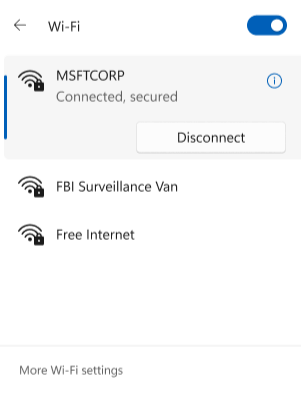
Enter the Wi-Fi password.
The Wi-Fi icon will replace the globe icon if your connection is successful.
To submit a request, report an issue, or read articles, use the technology self-service center. If you can't access the portal, call the Global Service Desk for help with your migration.
